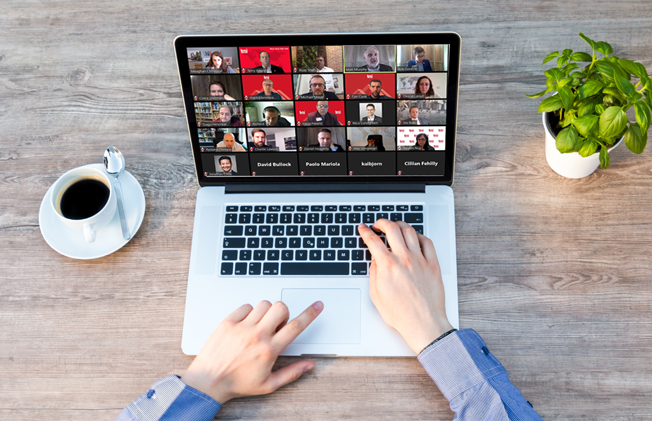BNI Connect FAQ
Members Guide to BNI Connect
Select the links below for more the answers to the most frequently asked questions about BNI Connect:
1. BNI Connect website login
2. Member Profile Page
3. More Information about BNI Connect
You may watch the video on this page to find out more.
Members: Need help using BNIVermont.com or BNI Connect? Contact BNI Vermont office by calling (802) 557-0111 or click here to send an email.
Q1. How do I get a website login?
A. When a new member’s application is received from the chapter and processed by the regional office the new member receives an email with a BNI Connect login. If you have not received the email or the link does not work, go to the BNI Connect login page and select the link “New to BNI Connect? Register Now” and enter the email (which was used on your application) and captcha code. You will immediately be sent an email containing instructions on creating your BNI Connect account. You may also contact BNI Vermont office by calling (802) 557-0111 or click here to send an email. PLEASE include your name, your chapter name and your email address in all communications.
Q2. My login link doesn’t work. How do I setup my login?
A. If your BNI Connect link doesn’t work go to the BNI Connect login page and select the link “New to BNI Connect? Register Now”. You will immediately be sent an email containing instructions on creating your BNI Connect account. If you use the link and you are already registered the system will advise you to use the “Forgot Password or Username” link on the BNI Connect login page. You may also request a new link by contacting BNI Vermont office by calling (802) 557-0111 or click here to send an email. A new link will be emailed to you. PLEASE include your name, your chapter name and your email address in all communications.
Q3. How do I login if I forgot my username and password?
A. Click the "BNI Connect" button at the upper right of this website then click the “Forgot Password or Username?” link on the BNI Connect login page. Enter your email address and captcha code and then select “Find Me”. The system will search for you, and if found display your memorable question. Answer the question and enter the captcha code and click “Submit”. If you can’t remember the answer to your memorable question select “Email My Answer” which will provide you the correct answer to the question. When you provide to correct answer to the memorable question you will be taken to a page which allow you to enter a new password. You may also change your username.
You may also routinely update your password in your account settings as follows: Login > My Account > User Profile (profile icon) > Change Password > Enter the Current Password > Enter New Password > Confirm New Password > Submit.
Q4. The “Forgot Password” tool is giving me an error message when I enter my e-mail address.
A. If your email address is not recognized it’s usually because either your login has not yet been setup or the email address in your BNI profile is different from the email address you entered in the “Forgot Password or Username?” field. Contact BNI Vermont office by calling (802) 557-0111 or click here to send an email. PLEASE include your name, your chapter name and your email address in all communications.
Q5. My login won’t work - what’s wrong?
A. If your membership status is something other than “active” your login will not work until your membership status is “active” again. Common causes: annual membership dues are late or a member is in process transferring to another chapter. Contact BNI Vermont office by calling (802) 557-0111 or click here to send an email. PLEASE include your name, your chapter name and your email address in all communications.
Click here to return to the top of the page
Q6. Why are my phone number and email address missing from my profile page?
A. For privacy reasons, member phone numbers and email addresses do not display on their profile page until the member updates their account settings. (Login > My Account > Account Settings). Update your account settings to enable visitors to the public site to contact you. If you update the settings to allow visitors to email you a "Send Email” button will appear on your public profile. Your email address will not be revealed on the public site. BNI members who are logged into BNI Connect will be able to view your email address if you enable this in your Account Settings. Just follow the instructions on the "Member Profile First Experience" document, which you may click here to open.
Q7. How do I update my profile page?
A. The first step is to login to BNI Connect. Then simply click the "My Account" button in the top right corner and follow the instructions on the "Member Profile First Experience" document, which you may click here to open.
Q8. I updated my account settings; why isn’t contact information displaying on my profile?
A. The “Contact Details” tab (telephone icon) of your member profile allows you to individually select the items which are visible on your BNI regional website. Make sure you select “Show on Website” for each item you want displayed and insure you select which address (Main, Billing or None) to display. You MUST select “Update” button at the base of the page to save the changes!
Q9. How do I update my contact information?
A. Click on the BNI Connect button located in the top right corner of this page. Login then click "My Account" then click the "Contact Details" tab (telephone icon) and follow the instructions on the "Member Profile First Experience" document, which you may click here to open.
Q10. I’d like complete my profile. What information can I add and where?
A. Add your photo, "My Business" description, keywords, website address, social networking links, bio, TOPS profile and much more. Login, click My Account, then update the following pages: Main Profile, User Profile, Contact Details, Account Settings, and Bio. The Bio page contains several sections. Data in all sections is viewable by BNI members who login to BNI Connect. The only information on the Bio page that is viewable on your public profile page is the TOPS section. Also, in the top navigation click Network the Photo Gallery to upload photos of your work. These photos are viewable by other BNI members who login to BNI Connect. Follow the instructions on the "Member Profile First Experiencent, which you may click here to open.
Click here to return to the top of the page
Q11. How do I get a PALMS report, chapter roster, or visitors report?
A. Click on the BNI Connect button located in the top right corner of this page. Login, click the “Reports” button, the select the desired report.
Q12. Using the “Find a Member” search tool, I searched by my city and I was not listed on the results page. Can you fix that?
A. You can update your profile to fix this. Login > My Account > Contact Details (telephone icon). Scroll down to the Address and Billing sections. If the city name is absent - enter it. If the city name is displaying in the Address 2 field delete it from that field and enter it in the City field.
Q13. How do we get our chapter speakers listed on our chapter website?
A. Contact your chapters Secretary Treasurer.
Q14. I emailed my chapter using the Connections tool but not everyone got it - what happened?
A. Email sent from the site will be delivered to a members BNI Connect inbox unless the member updates their account settings to have the email sent to their personal email account. (Login > My Account > Account Settings).
Members: Need help using BNIVermont.com or BNI Connect? Contact BNI Vermont office by calling (802) 557-0111 or click here to send an email. PLEASE include your name, your chapter name and your email address in all communications.
Click here to return to the top of the page